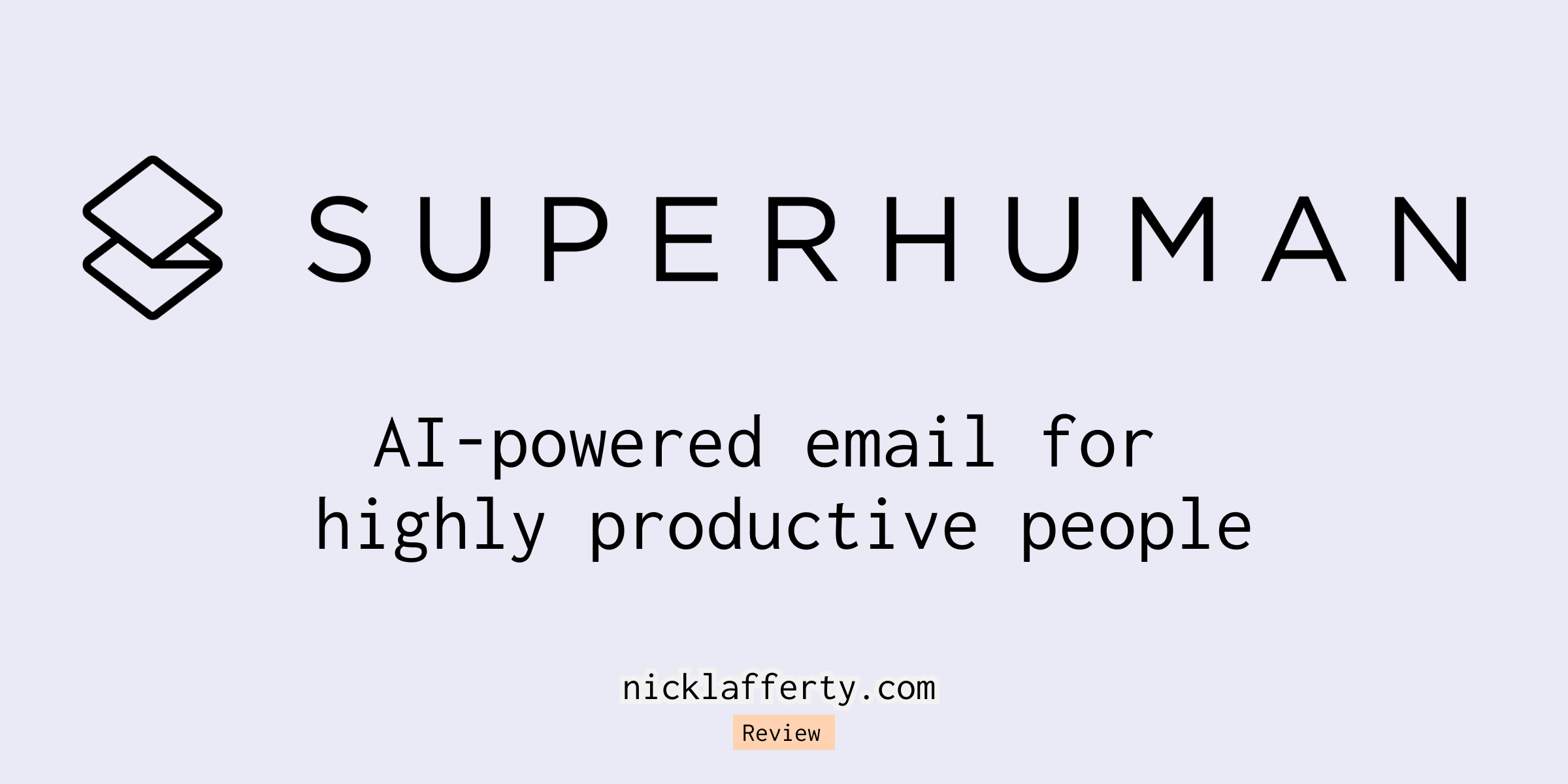New Update: Superhuman was acquired by Grammarly on June 30 2025
I’ve now been using Superhuman for over six years with a receipt to prove it.
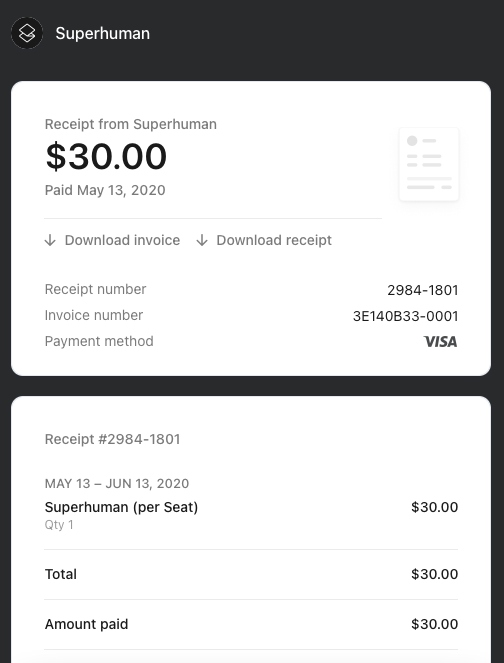
How has my opinion of the best email client with a wait list of over 450,000 people evolved over time?
Superhuman supports the following inbox providers:
- Outlook
- Gmail
And they have apps for every device:
- Mac
- Windows
- iPhone
- Android
Superhuman is my desert island app – if I could only pay for one software tool for the rest of my life, this is it.
Their shortcuts, user interface, and pace of updates (very frequent) are still best in class (view their changelog here).
Before Superhuman launched their AI product, my favorite feature launch was the Calendar integration.
So when you type a date or day of the week it shows your schedule for that exact day.
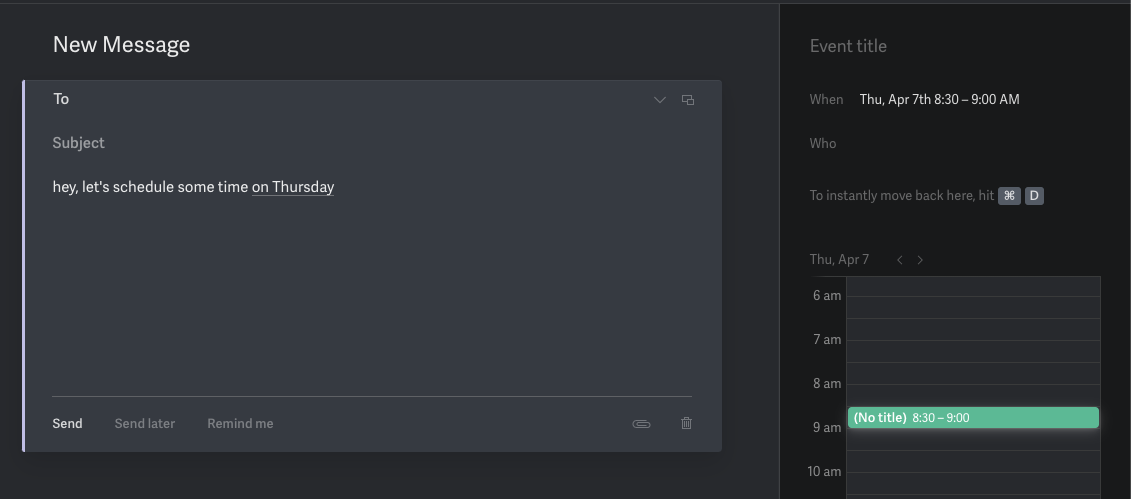
They’ve improved calendar over time but I’d love to see them adopt some of Calendly’s features like sharing my calendar availability with a link.
Overall I’m still happy with Superhuman.
Their latest AI features are really interesting, I’ll cover them in a below section.
There is not a better email client out there right now, even after the last three years I’ve been using it.
What Is Superhuman?
Superhuman is the fastest email experience ever made. No other app I use on a daily basis is more thoughtfully and beautifully designed.
But it comes at a cost: $30/month.
Who would be crazy enough to pay $30/month for an email client?
👋 Hi. My name is Nick and I pay for Superhuman.
Why? Well, let’s talk about it.
Superhuman AI
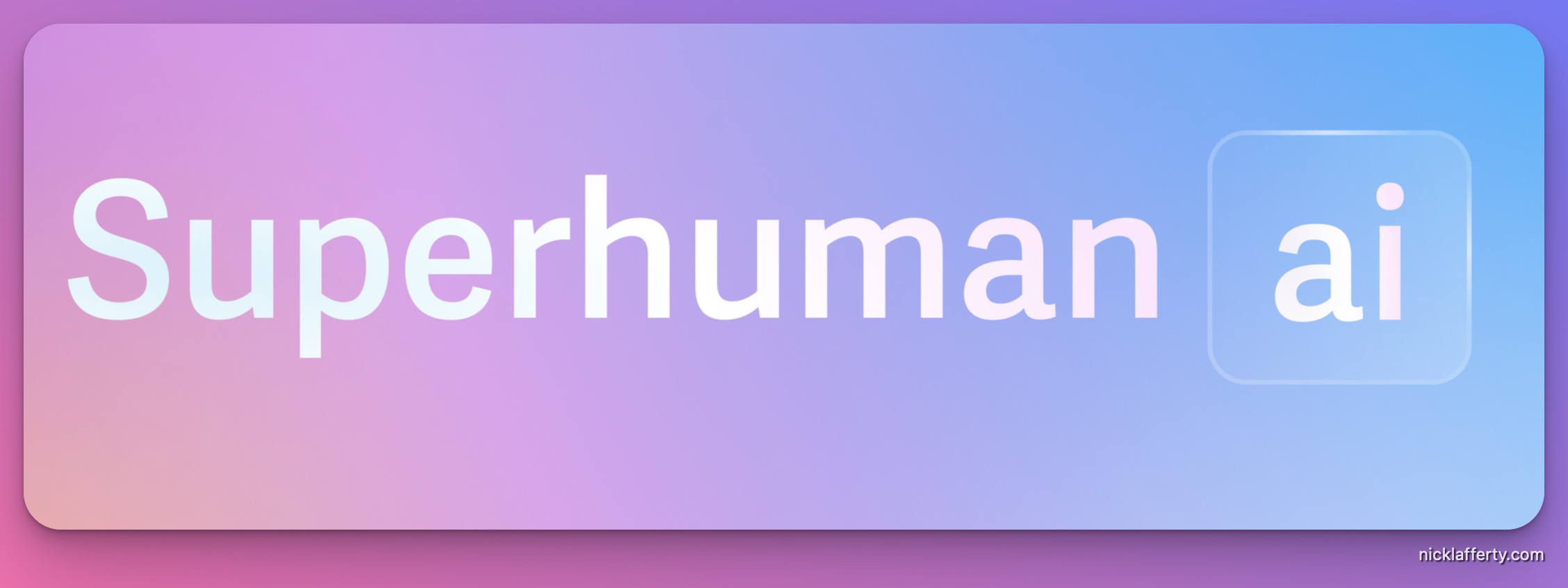
On July 20th 2023 Superhuman launched their AI features on Product Hunt, making them generally available to all customers.
What is Superhuman AI? With Superhuman AI you can:
- 🗯️ Turn an idea into an email
- ⚡ Reply in an instant
- 💎 Polish your writing
- 📖 Summarize long conversations
And on November 15th 2023 they launched Auto Summarize which is probably my favorite AI feature so far.
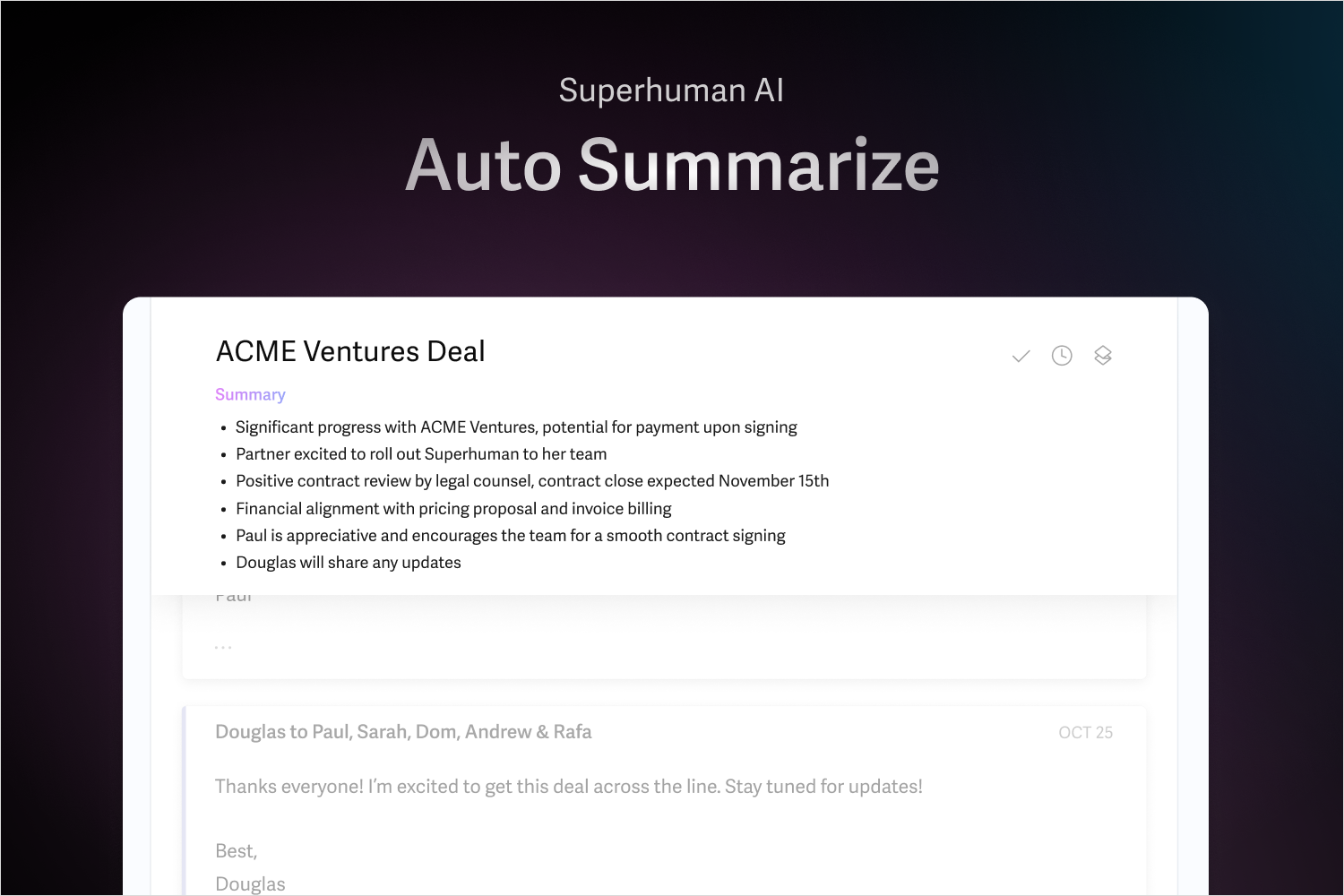
Like the name suggests, it automatically summarizes the email thead you have open in a short sentence.
If you want more context then just hit M on your keyboard and it displays a list of bullet points in chronological order.
I use this all the time in my freelance work to make sure I didn’t miss anything from my clients.
But I got ahead of myself, here’s how you first setup Superhuman AI.
Open the command center with Cmd+K
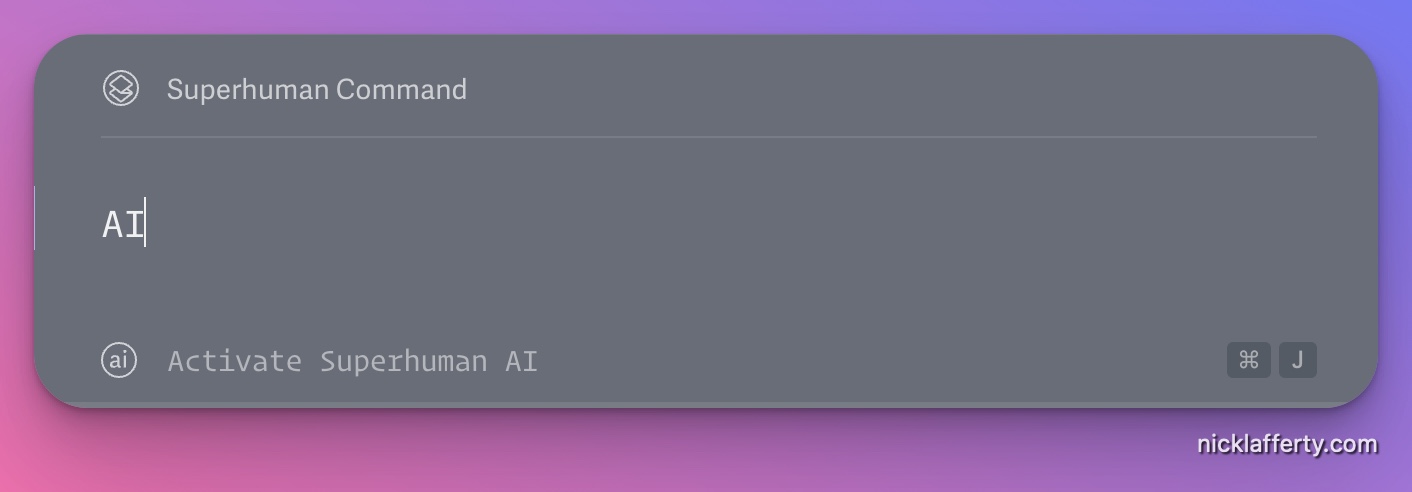
Allow Superhuman to send some of your emails to OpenAI. The data is not stored for more than 30 days and is not used to train their models.
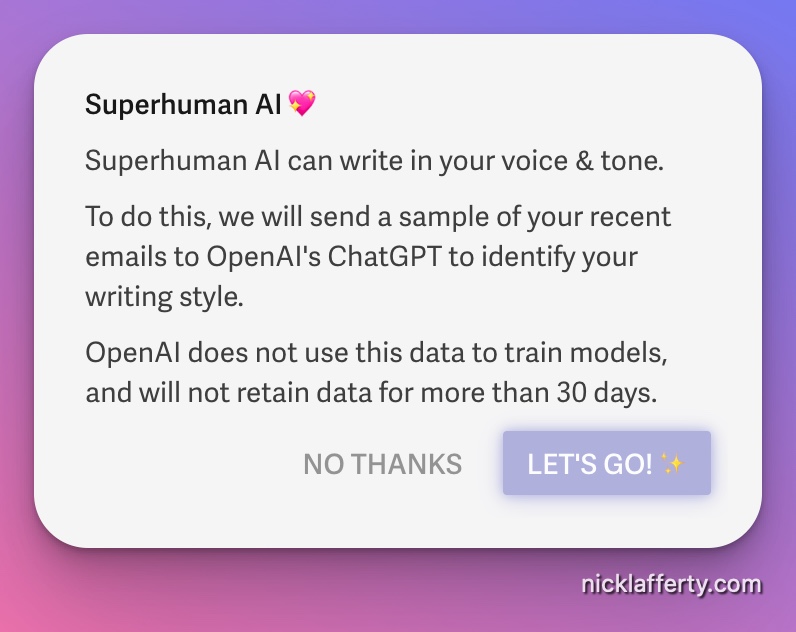
Give Superhuman some more details about you, like your job title, company you work for, and your job description.
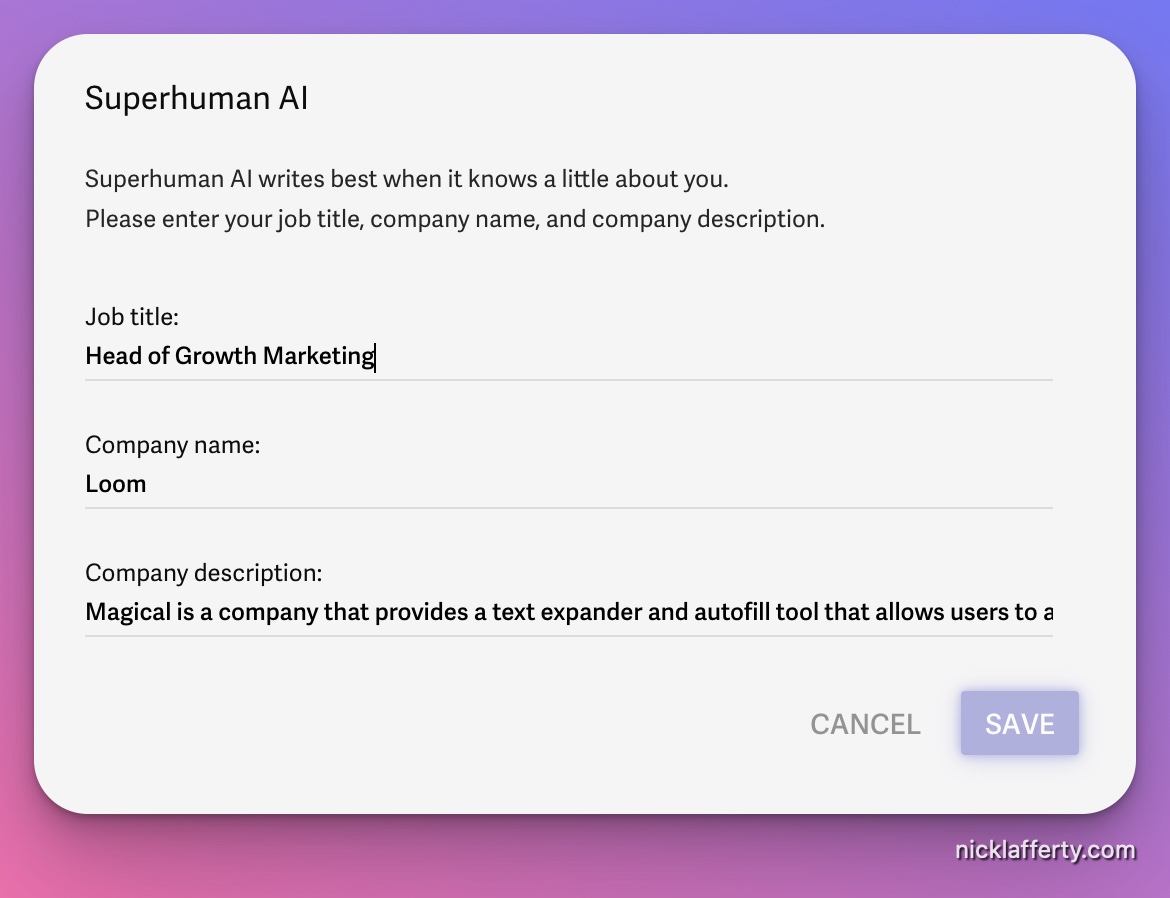
That’s it! Superhuman will train the AI on your emails in the background. It took about 5 minutes for me.
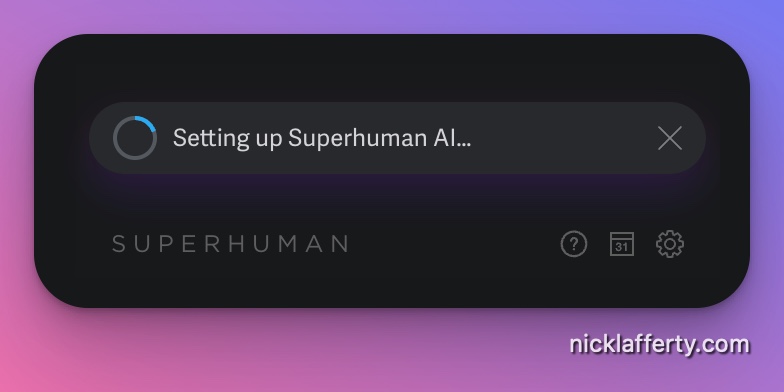
To use Superhuman AI, open up a new email draft and press Cmd+J
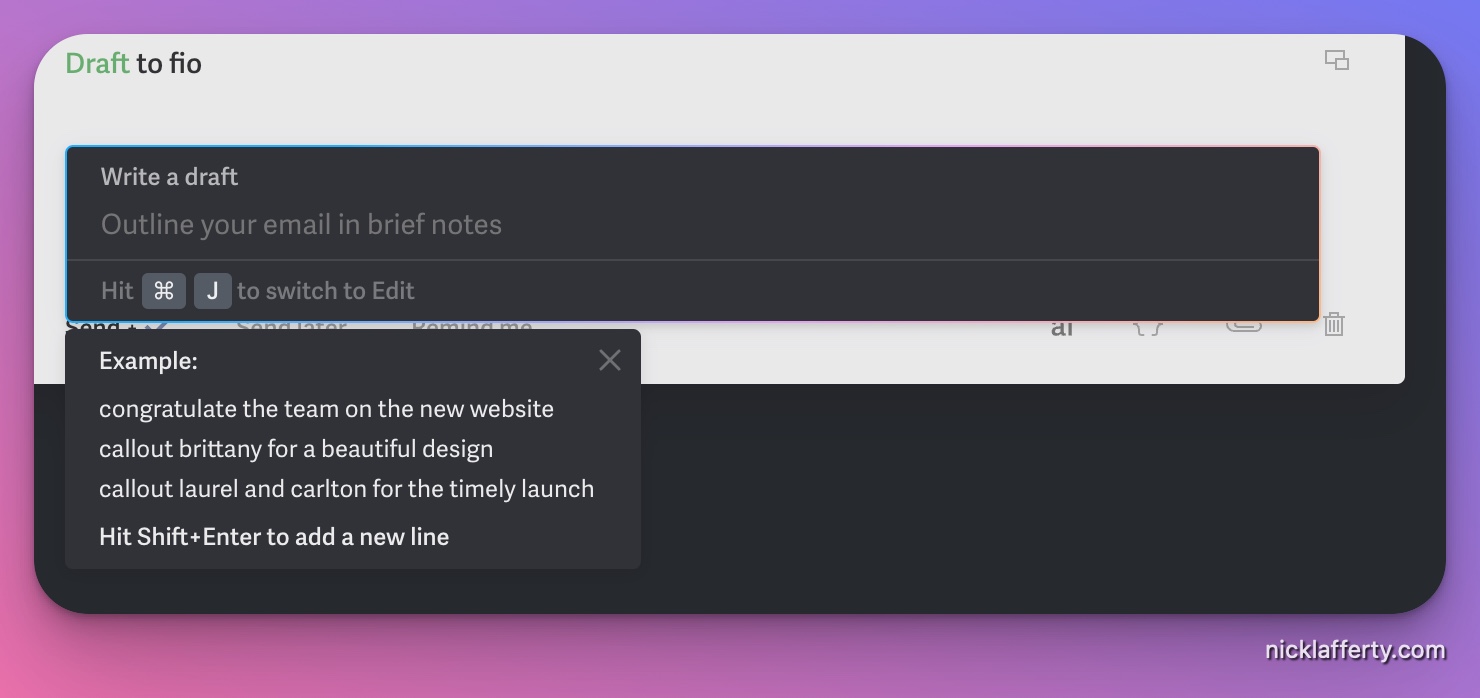
You give the AI a prompt or a short description with what you want to write and it does the rest.
After you get a response back, Superhuman gives you some default options to improve the output:
- Shorten
- Lengthen
- Simplify
- Improve grammar
- Write in my voice
Here’s an email it wrote for me as a response to my friend, Fio.
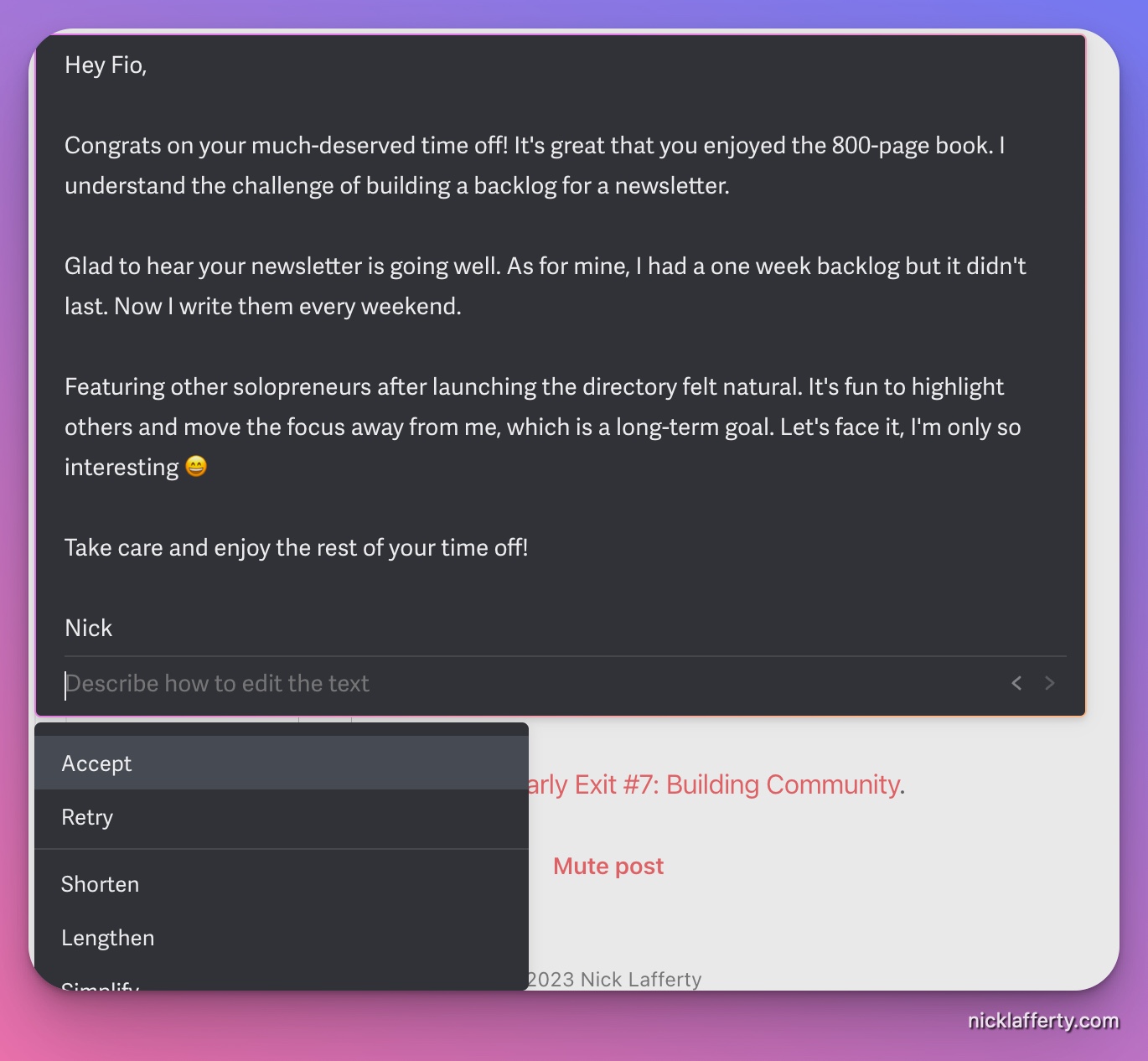
Pretty good! I had it rewrite in my voice and shorten and simplify the prompt. It would be great if Superhuman could learn how to do that by default so I wouldn’t have to do it every time.
My emails are very casual and short, and I feel like Superhuman can help punch up my emails even further now while also having them take less time.
Sometimes I get anxiety about responding to emails and using the AI to quickly write up a draft I can polish will really help me.
Background
Superhuman was founded by Rahul Vohra, who co-founded and sold Rapportive to LinkedIn for a reported $15 million in 2012.
Rapportive was a Gmail extension that added relevant social media details on the person you were emailing, directly within your inbox.
No surprise then that Superhuman has Rapportive-like features inside it.
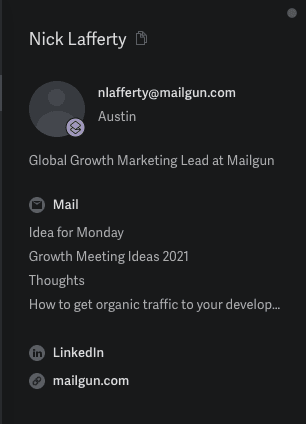
Productivity software is exploding in Silicon Valley. Notion, an all-in-one workspace productivity tool, just raised $50 million at a $2 billion valuation.
Superhuman is aimed at a similar group of users, working professionals looking to streamline their workflows to be more efficient at their jobs.
To date, Superhuman has raised over $100 million in funding as of April 2022, their last public date of fundraising
Most start-ups raise funding based on the number of monthly active users, but Superhuman was raising money off of its potential user-base instead. Superhuman used its massive wait list to prove there’s demand in the market for it.
While Superhman no longer has a wait list (you can sign up for free right now), their wait list was a massive growth driver in the early days.
Superhuman is fantastic and entirely worth paying for. It is the best email client I have ever used.
Getting A Superhuman Invite
Looking for a Superhuman invite? Click here for one month free.
Snagging an invite to Superhuman wasn’t easy at first. I was on the wait list for 3 years, from 2017 until 2020, and I was honestly invited by pure chance.
One of my blog readers uses Superhuman and saw I was on the list. He graciously extended me an invite, but not before warning me about it’s $30/month cost again.
I accepted, and soon I was connected with my onboarding specialist, Michael.
Before Michael could setup our concierge onboarding session where he would walk me through all the features of Superhuman over a 30-minute Zoom call, I first had to fill out a survey of how I currently used email.
The survey asked questions like where I work, what devices and apps I use for email, and how much time I use email every day. Most of the questions are geared around work-related emails, but in my onboarding call we covered both my work and personal accounts.
A few questions later, and after taking my credit card info to ensure I was good for the money, my consultation was scheduled. I was encouraged to download Superhuman ahead of time, but my access wouldn’t be turned on until then.
It’s been a few years since I went through their onboarding process so this might have changed!
Superhuman’s Concierge Onboarding
This is worth the price of admission (and honestly it’s free if you do it in your first 30 days).
Superhuman employees a literal team of email experts who will help you unclutter your (likely messy) inbox.
I carved out 30 minutes of my workday at lunchtime for my white-glove, concierge onboarding with Michael from Superhuman. I was feeling a mixture of excitement and bewilderment. How was I going to explain a $30 charge on the credit card to my wife for email software.
I could already imagine the conversation in my head. Does it do anything special besides help you send email?
Well, yes, and no.
Superhuman doesn’t do any of the actual email sending. It connects to your email account, Gmail in my case, and acts as a really pretty, efficient, and shortcut-rich frontend.
Speaking of keyboard shortcuts, you get walked through all of the most popular ones during the onboarding call.
Here’s a screenshot of the Superhuman shortcuts.
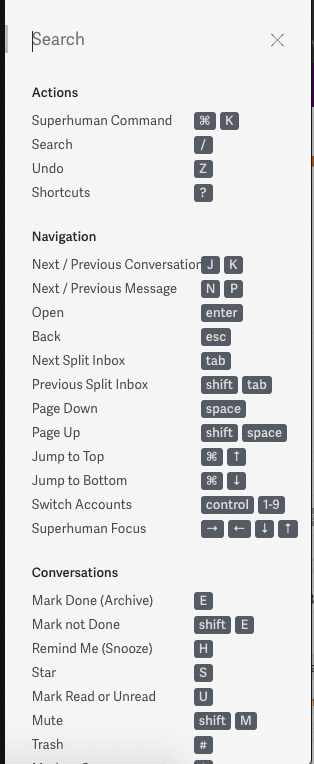
My session with Michael started out with him covering my responses to the survey. Then he asked me to share my screen and he walked me through setting up Superhuman for the first time.
The experience was unlike anything I’ve ever had with a piece of software before.
Never before has a real human walked me through my first 30 minutes using new software. Michael’s job, partially scripted as I’m sure he covers the same topics and shortcuts with almost everyone, was to make sure I fully understood the features and shortcuts within Superhuman.
Before we move on, a short note about a few key metrics that SaaS companies track:
- Sign-ups: Users that sign-up for the product.
- Paying users: People who paid you money. Many SaaS products have a free trial, so they track how many users upgrade from free to paid.
- Activations: Users that have crossed an activation threshold. This could be time-based (spent 60 total minutes in-app over the course of X days), or usage-based (sent Y emails over the first Z days).
Superhuman jumps straight from the sign-up step to activation through its hands-on consultation at the beginning of every user’s journey. It’s brilliant and not scalable – but that’s the point.
Activated users have a higher likelihood of using the product long-term, which translates into a higher lifetime value, or LTV.
I imagine Superhuman’s LTV is much higher than average for SaaS companies because of their unique user onboarding strategy. And also because their price for a professional product is higher than average.
Not many people shell out $30/month for a service, a price that will get you both a Netflix and a Spotify subscription.
I ended my onboarding session with a solid understanding of Superhuman’s shortcuts and this process is 100% worth it for anyone who needs to unclutter their inbox.
No one teaches you how to use and process the hundreds of emails we get on a daily basis.
Superhuman’s onboarding is like an MBA for managing your inbox. You’d be silly for not doing it.
Superhuman Shortcuts
This is one of the main value-adds that Superhuman provides. Intuitive shortcuts help you manage your inbox faster.
Their goal is to keep every interaction under 100ms. And I have to admit, they’ve nailed it. I’ve never been faster or more efficient at combing through my inbox every day than I have been with Superhuman.
Here’s a list of their common shortcuts. None of this is new, even Gmail supports shortcuts. Superhuman just does a fantastic job of teaching you them and nudging you to use the keyboard every time it catches you using your mouse.
- k: move down your inbox, one email at a time (also down arrow)
- j: move up your inbox, one email at a time (also up arrow)
- e: Archive an email (in Superhuman lingo, this marks the email as Done)
- cmd-enter: send an email
- cmd-shift-enter: send and archive an email
- cmd-o: open the links in your email (you can arrow-key through each individual link, or open them all)
- cmd-k: search all commands (this may be familiar to Slack power users)
- escape: go back. Often you’ll find yourself a few layers deep, and hitting this can take you back home.
- / : search your email
- cmd-shift-c: add CC
- cmd-shift-b: add BCC
- cmd-shift-i: instant intro (move to BCC)
Check out my article on the difference between CC and BCC in email and when to use them.
Other Superhuman Features
Here’s a few features of Superhuman:
- Read Receipts
- A mobile app(iOS only)
- Split inboxes
- Intuitive shortcuts
- Sender social data
- Undo send
- Inbox-zero celebrations
- Scheduled follow-ups
- AI features (as of 2023)
Of those, my most used features are the shortcuts and scheduled follow-ups.
The keyboard shortcuts help me blaze through my work emails in the morning. It takes me 50% of the time to go through them with Superhuman compared to my old client. I’m not exaggerating, it really helps.
Scheduled follow-ups help me keep my inbox tidy, aka inbox zero. If I’m not ready to respond to an email yet, I schedule it to resurface later. Sometimes that’s an hour later, sometimes it’s the following monday.
It’s as simple as hitting the shortcut, typing monday 8am, and hitting enter. Superhuman does the rest.
If Superhuman isn’t your thing then don’t miss my list of Superhuman alternatives.
Am I still paying for Superhuman?
Short answer: Yes. Superhuman is the best email client I’ve ever used.
Long answer: If your current email workflow is a nightmare and you need someone to set you straight, Superhuman is absolutely worth the cost of admission. You’re essentially paying someone to teach you how to use hotkeys to manage your inbox with a really well-made tool.
The design is absolutely gorgeous and no other email client comes close.
I don’t plan on quitting Superhuman any time soon, and the price continues to be worth paying.