I’m a fiend for dark mode. I seek it out on every device, app, and website to protect my precious nerd eyes.
Luckily, Notion’s dark mode is great and super easy to enable.
Here’s exactly how to do it. But first, don’t miss my huge list of the best free notion templates and my favorite Notion dashboard templates.
Notion Dark Mode Shortcut
- Mac: Cmd+Shift+L
- Windows: Cntl+Shift+L
How to Turn on Dark Mode for Notion
Follow these steps to enable Notion’s dark mode on desktop and mobile devices.
Notion Dark Mode Desktop
Go into the Notion settings on your desktop (Windows or Mac)
Click My Notifcations and Settings
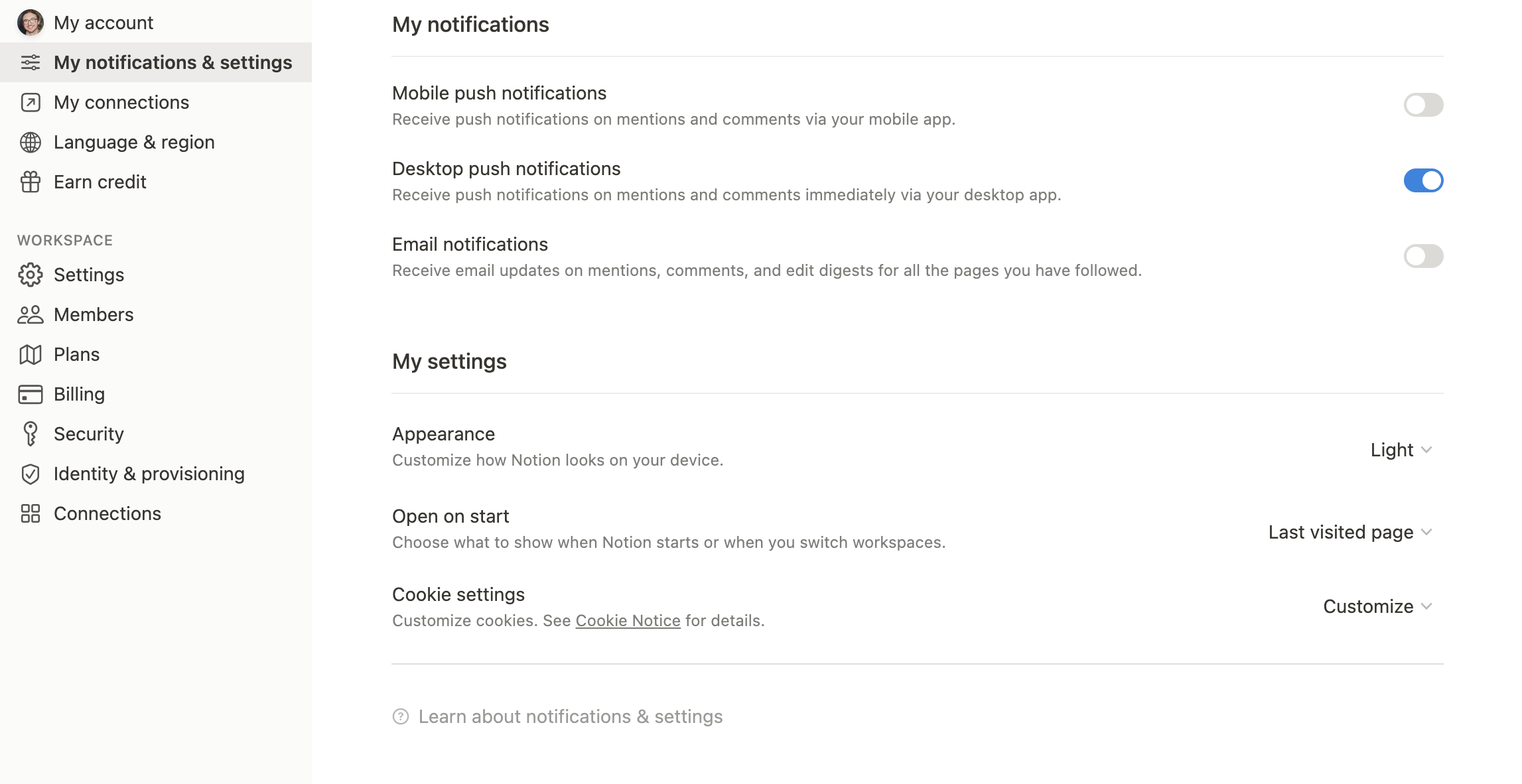
- Under My Settings, click Appearance and set to Dark Mode
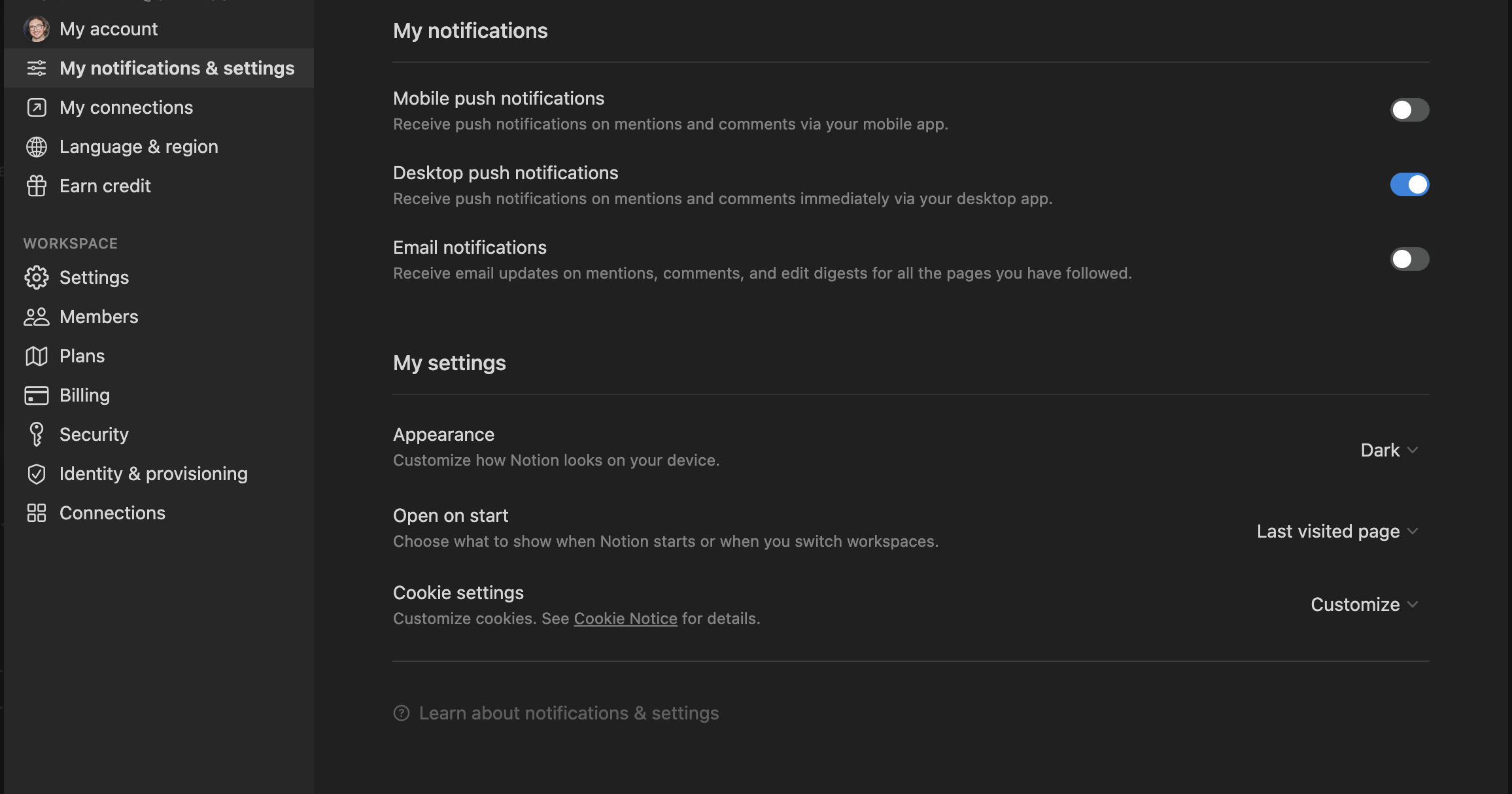
That’s it!
Notion Dark Mobe Mobile
- Go into the Notion settings on your iPhone or Android device
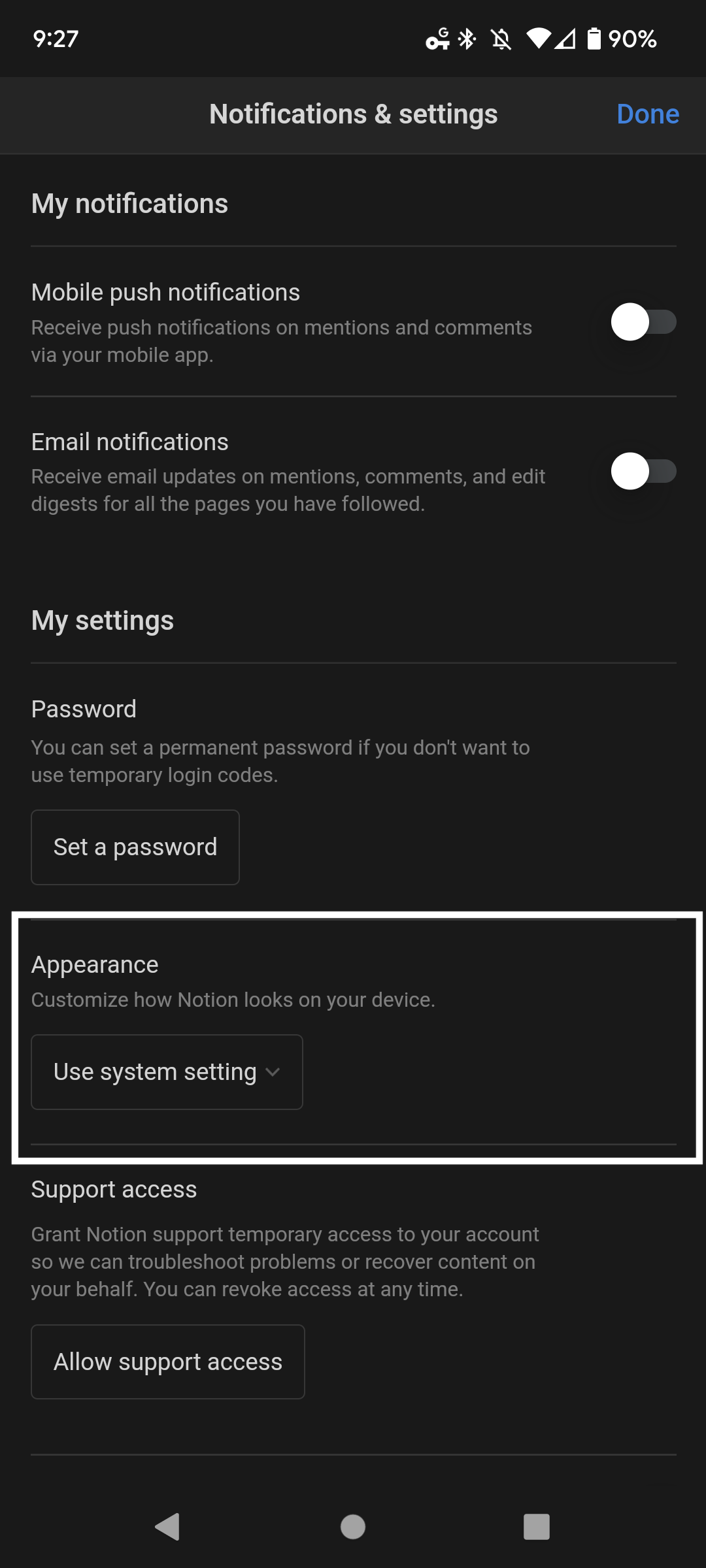
- Click Appearance and change to dark mode
