I recently purchased this external keyboard to use with my Mac’s home-office setup. I wanted a minimal, mechanical keyboard that was not bluetooth. That one is great and under $30.
But it’s a windows keyboard, so the keys aren’t mapped correctly. Specifically the Alt key is where the Mac Command key should be, so I needed to swap them.
Swapping the Option and Command Keys
Googling this problem lead me down a rabbit hole of results, all linking to different software you need to download with complicated setups.
No one told me how stupid easy this is. And you don’t need any new software.
Follow along to see how to do this in 10 seconds
Go to System Preferences - Keyboard
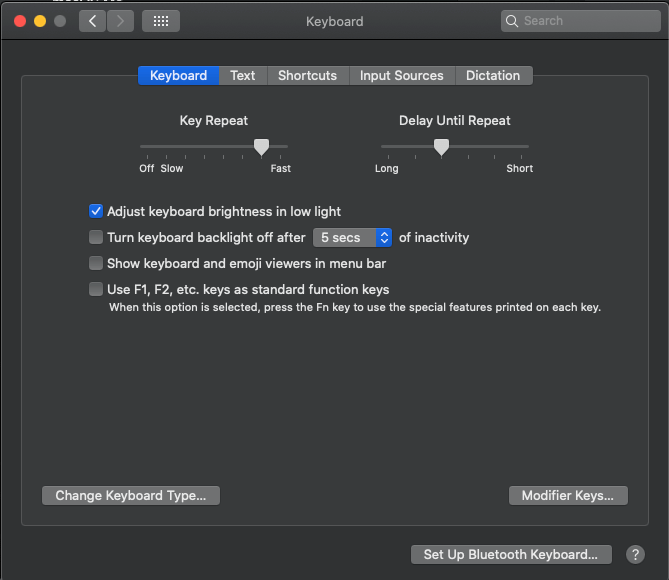
Click Modifier Keys at the bottom right
Select your external keyboard from the dropdown
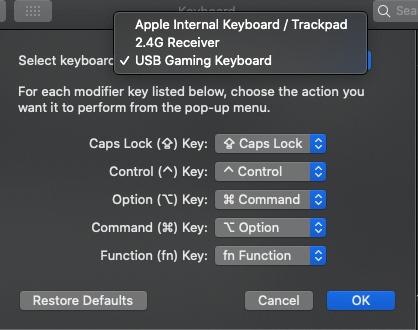
Swap the keys you need to swap.I changed Command to Option, and Option to Command
What if you want to stop non-modifier keys?
These exact steps won’t work for you.
But here’s how you can do the exact same thing in Karabiner Elements, a free keyboard mapping app.
Download Karabiner Elements, install it
Navigate to Simple Modifications
Setup the key mappings you want.
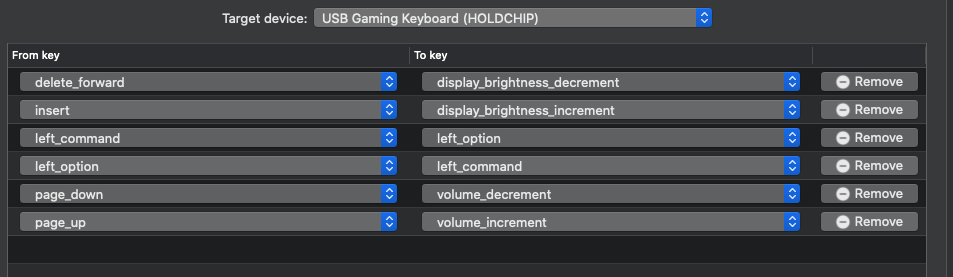
Here, I’ve swapped left command and option. I’ve also set my page up and down keys to change the volume, and delete and insert keys to change the brightness.
That’s it
This post is so short because the solution is that easy.
You don’t need to buy an expensive Apple keyboard to get the same functionality. A $30 mechanical keyboard from Amazon will do the trick just fine.