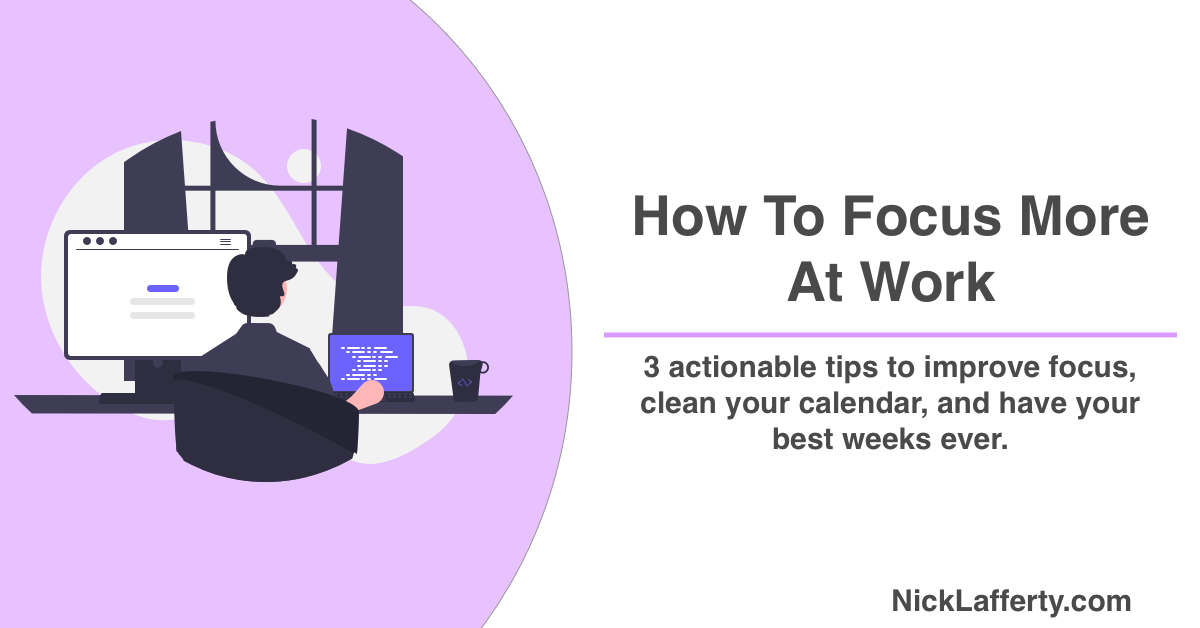I’ve been working remotely for the last three years, a little before the global pandemic forced remote work on many of us, and it first it was amazing.
I had so much time in my day!
But over time, and as my career grew, it became increasingly difficult to stay focused at work.
I often spend my days in back to back meetings which can completely kill all productive and deep work.
The company I work for, Loom , is a fully-remote company without a traditional headquarters.
We build software that enables workers to take back their time by communicating asynchronously.
Loom is the best screen recording software on the market right now. You can record your screen with a camera bubble in the corner to express yourself both visually and verbally, instead of scheduling a meeting or sending a long email/Slack message.
The company is starting to open club houses in cities like San Francisco and New York City where Loommates can connect and collaborate in-person, but everyone works from home.
Recently one of Loom’s co-founders Vinay sent me a document titled “How We Focus & Work”, which broadly outlines specific ways to be more effective with your time at work.
This blog post is based on the information in that document.
I asked Vinay if we could open source our internal doc to share our ideas with the world, so when that officially happens I’ll update this post with a link.
That document he sent me boils down to this one idea:
Get one important thing done every week.
I love that framework because it let’s you define importance.
What’s important to me as a marketer is different than a developer.
What’s important to a manager is differeant than an individual contributor.
Here’s a direct quote from that document that spoke to me:
We are not robots and the universe is random, so we can’t expect ourselves to deliver consistently all the time. We can, however, set up systems that enable us to communicate and prioritize effectively to maximize deep work…
Now, onto the three tips, starting with your calendar.
Optimize Your Calendar
Your calendar is your best asset, and also your biggest weakness, for working effectively.
A loosely organized calendar can easily spiral out of control with meetings and non-productive work time.
On the other hand, a well-organized and thoughtful approach to a calendar can make a huge increase in your focus time at work.
How To start and end your week
Weeks provide a clear and repeatable structure to your work.
Often times a particular day doesn’t go as planned, but traditional five-day work weeks give enough buffer to account for the unexpected.
Each week should start with understanding what important task you need to finish and end with a reflection of what you accomplished and what needs doing next week.
Here’s how to do that.
How To Start Your Week
- Review your to-do list from last week
- Review your goals or OKRs you have for the quarter
- Create a task this for this week based on what carried over from last week, your goals, calendar events, and lingering backlog tasks.
- Review your calendar and block time off as needed (more on this later)
- Get to work
How To End Your Week
- Review your to-do list and note what needs to carry over to next week
- Send any updates to your team (I recommend recording a Loom )
- Update your goals or OKRs
The document outlines two other tips, which I’ll cover right now.
Build a weekly rhythm
Every week should be based on a weekly rhythm you establish on Mondays:
- Mondays: Setup the week for success for you, your team and your department. Create focus time blocks later days to get deep work done. Prep for your weekly meetings tomorrow.
- Tuesdays: Schedule your staff meetings, 1x1s, and other weekly meetings here.
- Wednesdays-Fridays: Work on your most important task.
Remember this is a general framework to approach scheduling your weekly rhythm.
Sometimes things disrupt your rhythm, either expected deviations like holidays or PTO or unexpected deviations like emergencies.
That’s ok. Frameworks exist to give you a starting point but don’t need to be followed to the letter 52 weeks out of the year.
Give Yourself Focus Time
How my calendar looks at 9am on Monday is so different than how it ends up at 5pm on Friday.
Weeks that start free and clear without meetings often get filled up within a few days.
That’s why it’s important to schedule focus time for yourself on Mondays, when your calendar is most free.
I’ve been trying to schedule 2-hour blocks of focus time because I’ve found that an hour often isn’t enough for me to make meaningful progress on my important task.
I’ll create calendar events with only the word “busy” on them and actively decline any meeting invites I get during that time.
If your calendar block isn’t being respected you can use a more direct “Do not disturb” event title.
Google Calendar lets you create Out of Office calendar events that automatically decline invites, which is another effective strategy. I’d recommend changing the auto-responder message to “Automatically declined because I need to focus on my work during this time”.
Batch Similar Meetings Together
I manage a team so I like to group my 1x1s all on Tuesdays.
I prefer to catch up with my team individually on those days to check in on progress from last week and focus areas for this week.
Mondays are too early because folks haven’t had time to get into their week yet.
Wednesdays or later feel too late make midweek adjustments.
Eliminate Slack Distractions
Slack, or Microsoft Teams, is my biggest productivity killer.
It’s the notifications. The sounds. All the unread direct messages and channels.
It feels like work is going on all around you and you need to respond instantly to all of it.
But here’s the thing: you don’t.
Most Slack messages are not urgent.
You don’t need to respond immediately, and often you shouldn’t.
Here’s how I take control back from constant Slack interruptions.
Disable all slack sounds
I’m often on video calls with people who have Slack sounds on.
I can hear them in their background when they’re talking.
My best advice here is to completely turn off all Slack sounds.
Hide unread channels
Keep your slack channel and DM list clean by hiding all unread channels.
This is an easy but often missed setting that completely transformed how I use Slack.
In Slack settings, click Sidebar -> Show Unread Channels Only
This, in combination with disabling sounds and my next tip will help you take control back from Slack.
Ruthlessly cull your channel list
At Loom we have a opt-in script that automatically kicks you out of channels you haven’t been active(reactions or messages) in the last three days.
That may seem aggressive, but often I’ll join channels for a specific purpose, fill that purpose, and then stay out of some sense of guilt.
Don’t feel guilty, just leave.
If you’re needed again someone will ping you.
Our Slack workspace also hides channel leaving messages by default, so you can Irish goodbye without anyone noticing.
Cmd-K is your friend
Or Ctrl-K for windows users.
That command brings up a window to let you jump to any channel or direct message with just a few letters.
If I need to message by boss, I hit Cmd-K, type Reb, then hit enter.
Cmd-Shift-K let’s you search all direct messages, which includes group chats.
Cmd-K is for single channels or DMs, and Cmd-Shift-K is for groups.
Those are by far my two most used hotkeys in Slack.
Utilize reminders
Don’t have time to respond to someone right now?
Set a reminder and Slack will notify you later to respond.
I use the 1-hour reminder the most, followed by next week.
Honestly it feels pretty great to get a message on a Friday and remind myself to respond next week.
It lets my brain mentally forget about that message until Monday.
Bonus: Replace Zoom Meetings With A Loom
Look, I had to plug Loom again one more time before I wrapped up.
Loom is an async video messaging platform for work.
Have you heard the phrase “this meeting could’ve been an email?”
Well, that meeting could’ve been a Loom instead.
With Loom you can record a video message of your screen and your web cam.
Loom is great for giving weekly updates to your team, recording personalized messages for your colleagues, and welcoming new team members.
Recording a Loom also creates a publicly referenceable file for someone to watch at a later time.
I work closely with a data scientiest who records Looms that cover complex data topics.
Instead of trying (and failing) to accurately translate all the nuance of his recordings over to someone else via Slack or email, I just send them his Loom to watch and get up to speed.
It’s also great when you need to catch someone up after they’ve been away on vacation for a while.
We put together this graphic to help folks decipher when to have a meeting and when you should send a Loom instead.
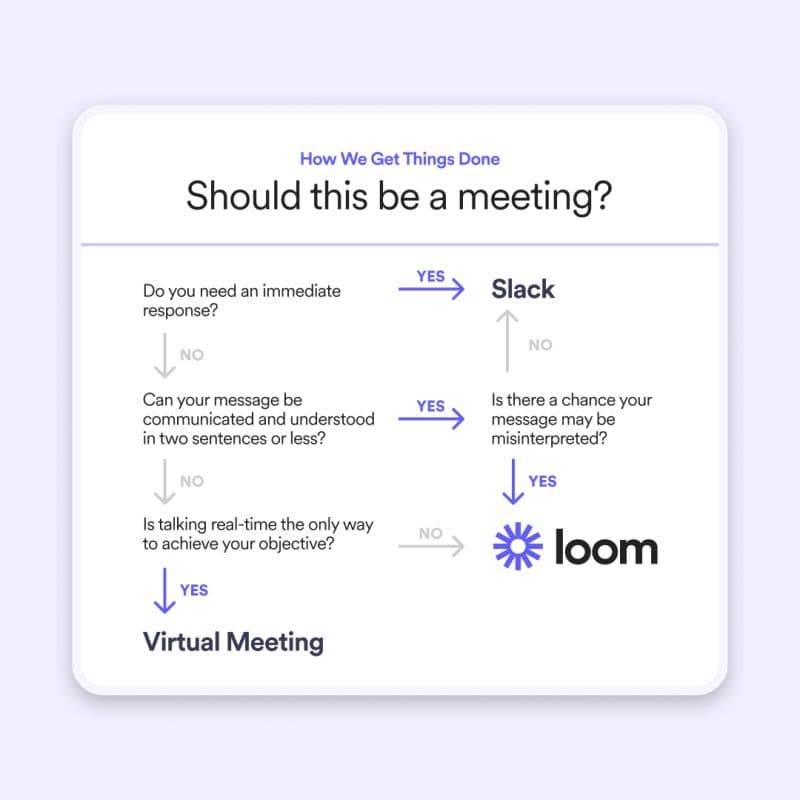
Wrapping Up
I hope you found this post different to other search results for “how to focus at work”.
This wasn’t some hyper SEO optimized list with the goal of ranking high on Google.
It’s based on my experience and an internal document we have at Loom on the most effective ways to approach our work weeks.
It helps me every week and I hope it helped you too.