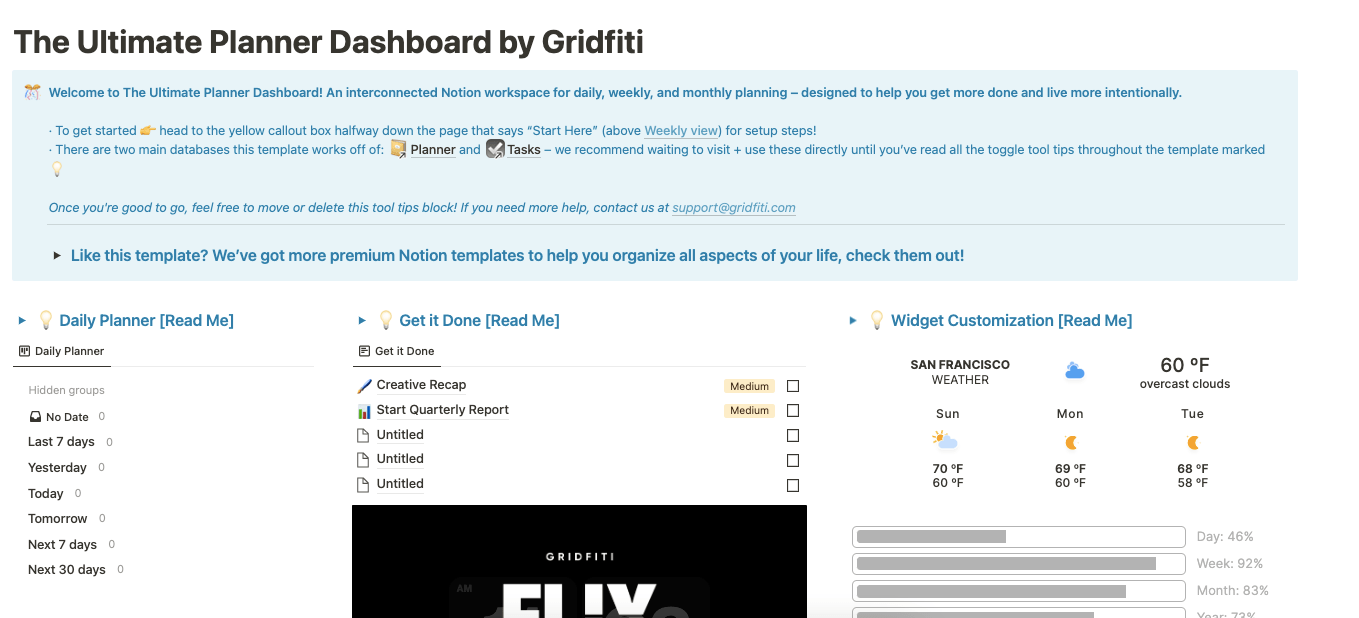
Looking for the best Bullet Journal template in Notion?
Check out the Ultimate Planner Dashboard for Daily, Weekly, and Monthly tasks.
It’s designed to help you get more things done with a fully integrated system in Notion.
🕹 Interconnected dashboard to get an overview of all of your daily, weekly, and monthly planning – with boards, task lists, widgets, and more
🛠 Master tasks database organized by days, priority, to-do, and more – plan your tasks by day, and even plan how long you want to spend on each task
⚡️ Productivity tracking based on hours allotted vs. hours used per task – automatically receive a rating per task and each day, and see your ratings in your daily, weekly, and monthly views!
This post covers how I used Notion to create a digital bullet journal.
Notion’s ability to references other pages make it a powerful tool to keep your bullet journal, or any other documents, automatically sync’d to all your devices.
Before you read on, check out my post on the best free Notion templates, browse this list of Notion alternatives, and learn about Notion website builders like Potion.
Bullet Journal Notion Templates
I collected a list of my favorite Notion journaling templates but I’ll pull out the best BuJo templates below.
Life OS (Bullet Journal + Mood Tracking)
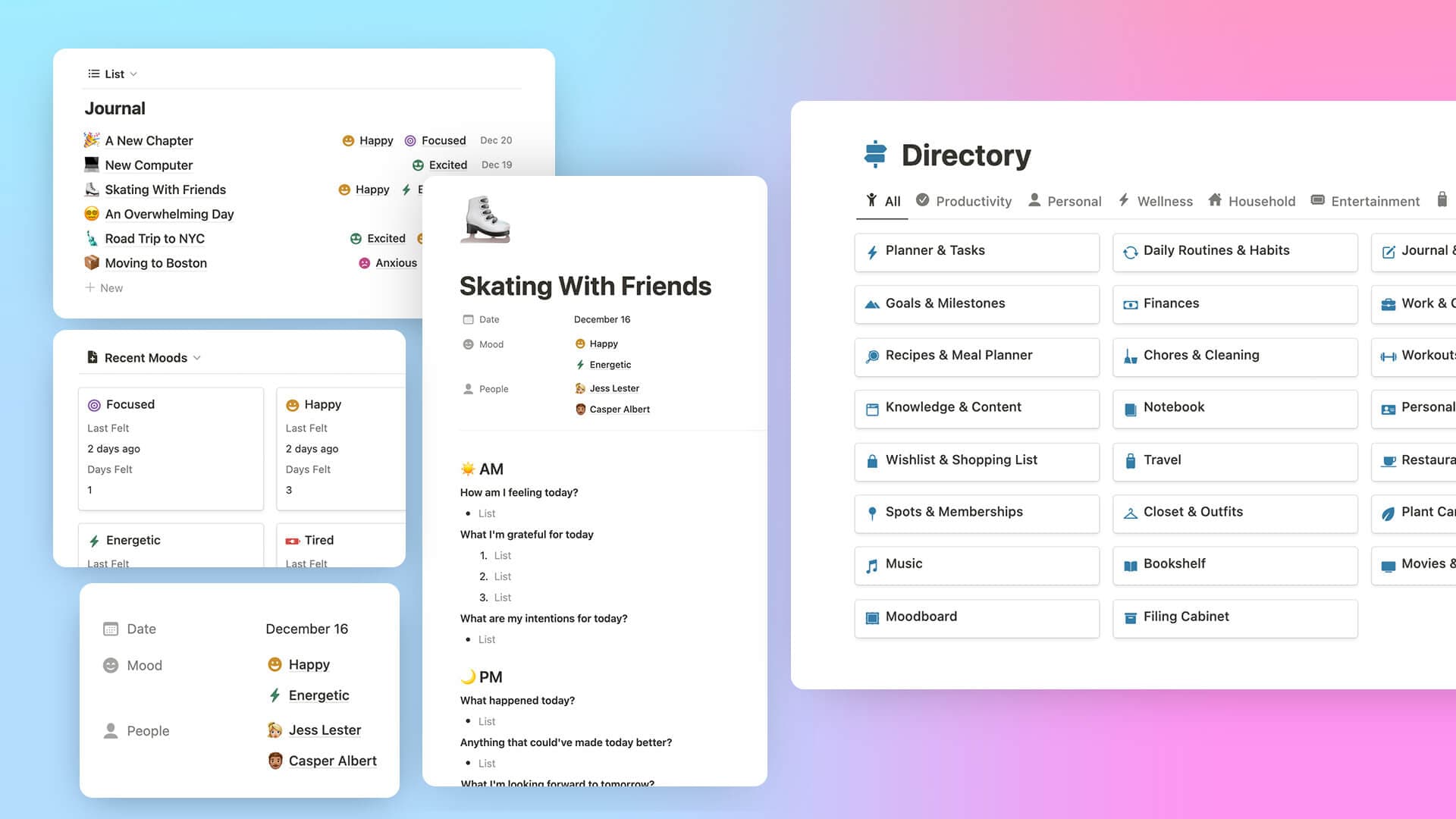
Author: Gridfiti
The Life OS template helps capture all the little moments that make up your day, including a bullet journal and mood tracker.
Record your every day thoughts, emotions, and activities in bullets with built-in prompts to guide you along the way.
Tag each journal entry with friends and family from the personal CRM to get a list of memories for each person in your life.
View your recent journal entries and moods automatically in your home dashboard for easy access – and to always stay in touch with your feelings.
Minimalist Bullet Journal by Easlo
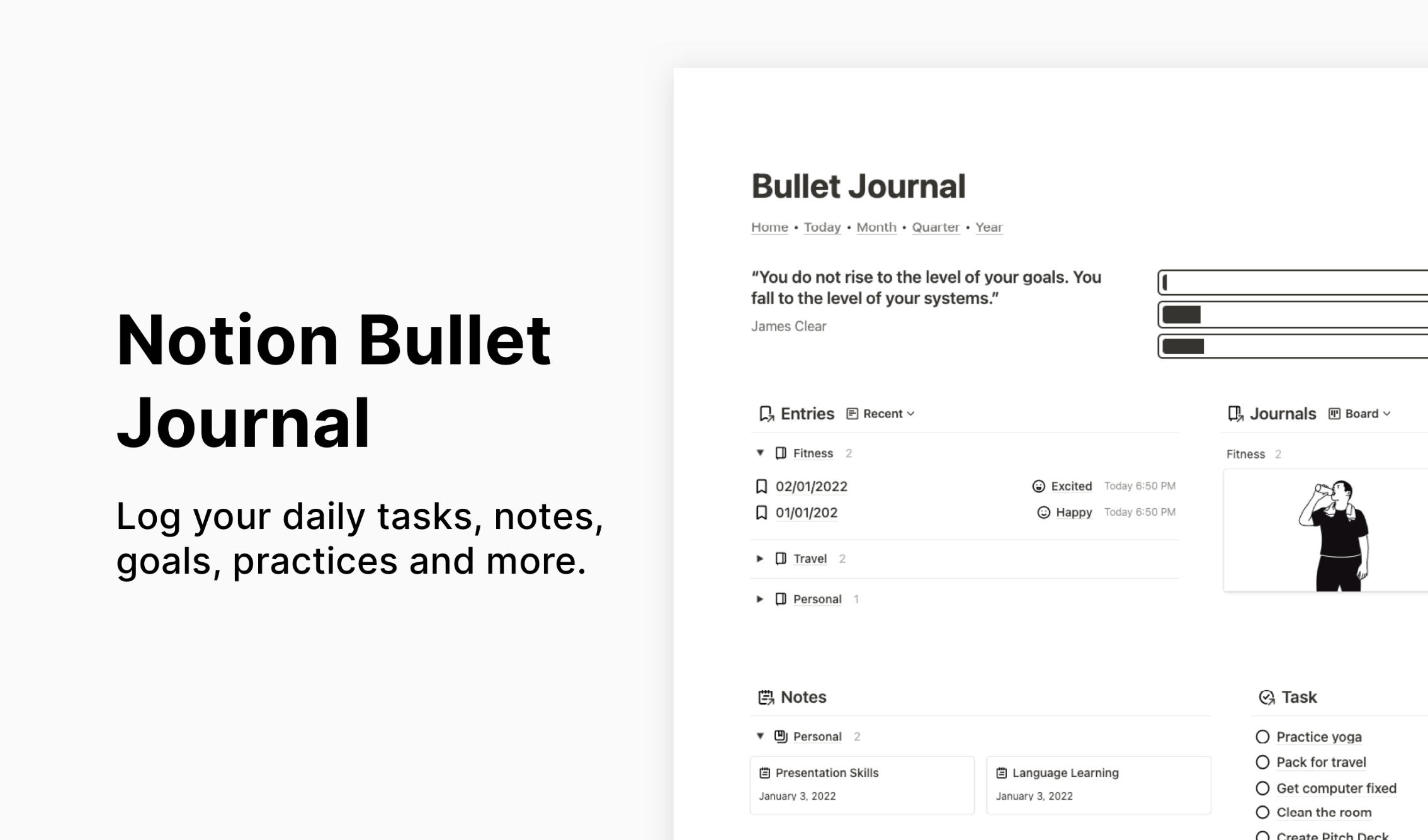
Author: Easlo
Easlo is the largest Notion template creator by a country mile.
He’s sold over $400,000 of Notion templates which is just a crazy amount.
You need to be really good at making Notion templates to sell that many, so that’s why I featured Easlo’s at the top of the list.
Free Super Bullet Journal Notion Template
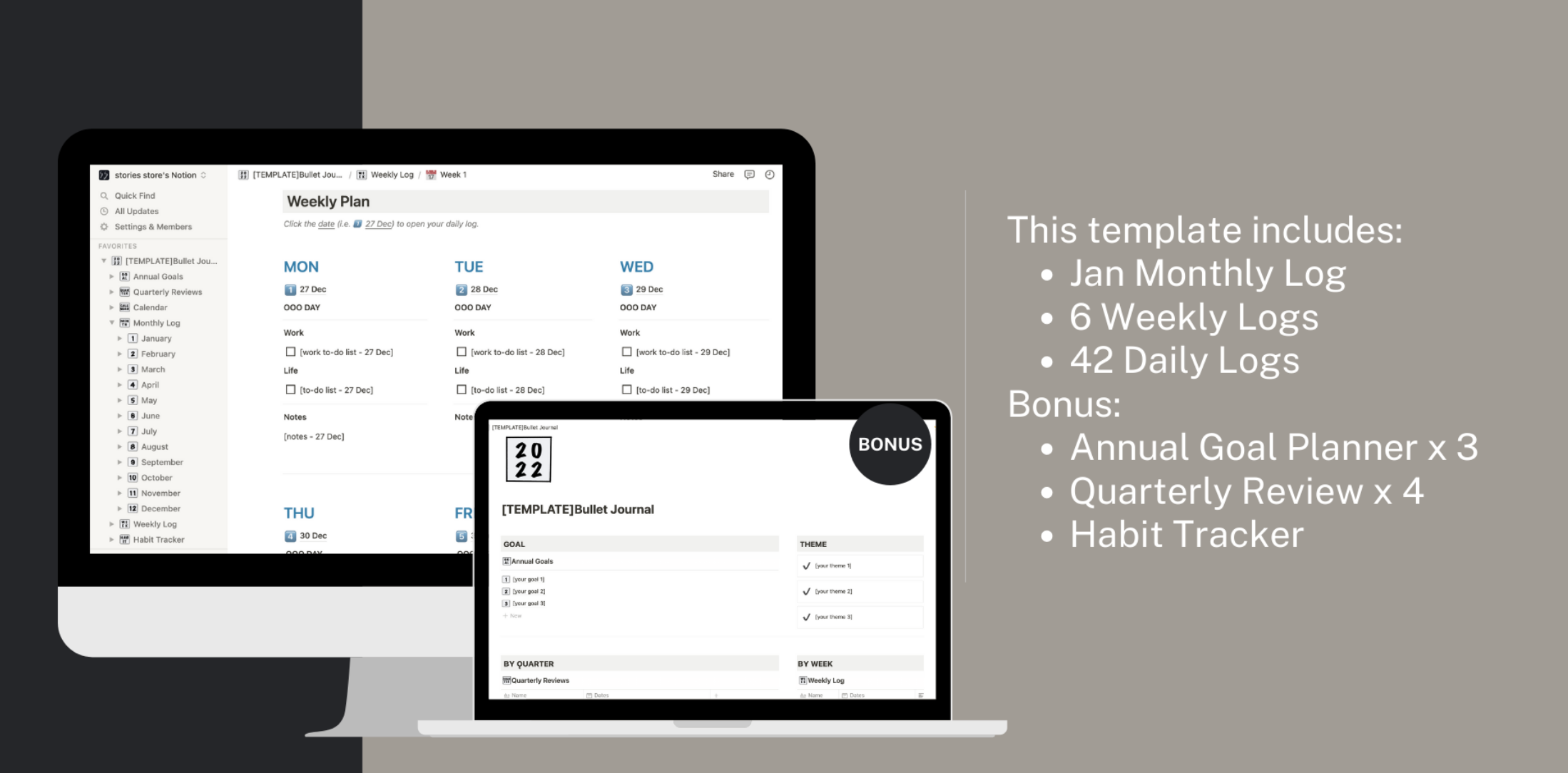
Author: Store the Stories
This template was last updated in Q1 of 2022 so it’s a little outdated but it’s free so I wanted to include it in this list.
Bullet Journal Template by Notion
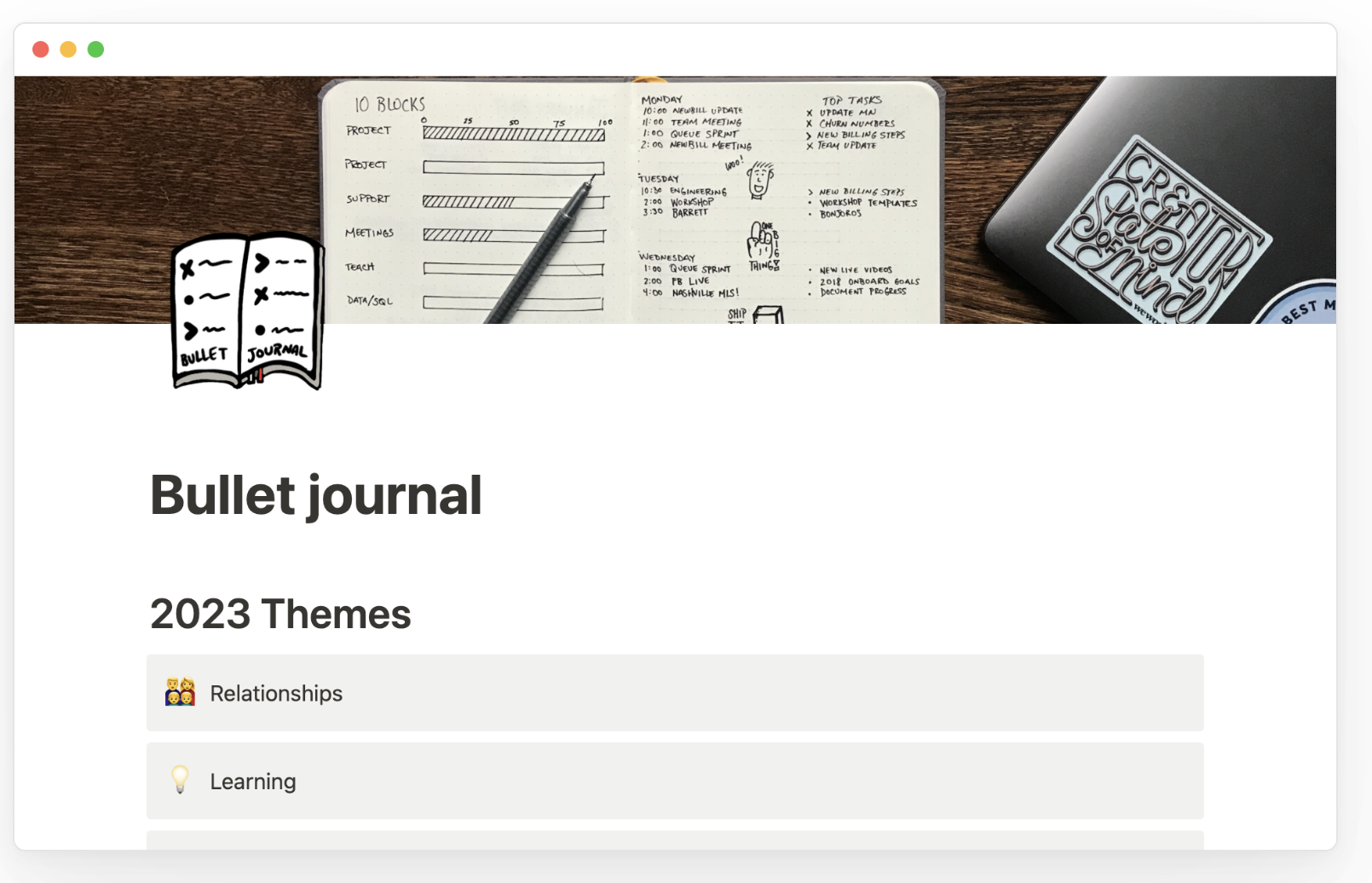
Author: Notion
This is an official BuJo template by Notion.
And it’s completely free to use!
2023 Notion Gratitude Journal (Paid)
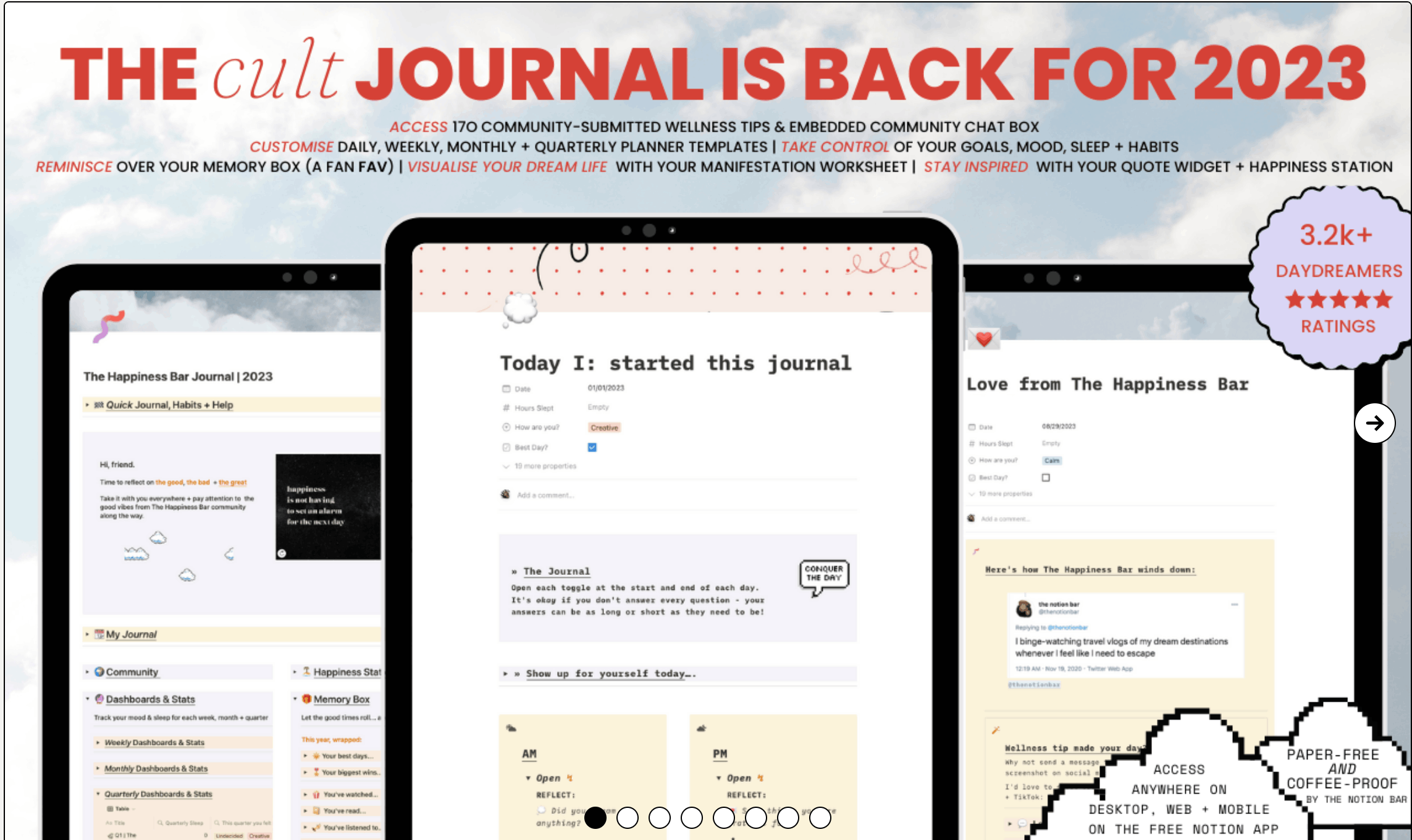
Author: Frances Odera Matthews
Updated for 2023, the cult journal with over 3,000 downloads is back for another edition this year.
Frances runs The Notion Bar and is a certified Notion consultant.
This year’s edition includes a bunch of new features, including:
- Beautiful & mobile-friendly design
- Conveniently pre-filled dates
- 170 inspiring community-submitted wellness tips (submit your own for next year)
- Mindful habit & task tracker/manager (Daydream and Power Journal only)
And honestly a ton more. Check it out below.
Bullet Journal By May Barros
Author: May Barros
This is a BuJo template for individuals that want to keep track of multiple projects.
It includes a reading tracker, movie/series tracker and game tracker for those that want to see how they are spending their leisure time.
What is a bullet journal?
A bullet journal is a super popular way of organizing your life. It’s much more than a habit tracker and serves as a central location for your to-dos, monthly calendar, long-term goals, journal, and more.
Updated daily, your bullet journal becomes a living document of your life. You’ll start to see patterns emerge, and depending on how much detail you provide, can start to make positive changes in your life. It could be simple things like eating out less or working out more, or something more complex like deciding to leave your job or make a big move across the country.
Your bullet journal, or BuJo or BJ, is what you make of it.
Most bullet journals are done with a real hardback journal. This can be great, but honestly my handwriting is terrible. I can hardly read it sometimes, and I don’t want to take the time to make it better when I can type everything instead.
So I chose to start a bullet journal in Notion.
What is Notion?
Notion is a powerful productivity app I’ve written about a lot recently. I use Notion as a daily journal, a habit tracker, a workout calendar, a plant tracker, a budget tracker and a writing repository. This post, any everything else I’ve written in the last few months, was done in Notion.
It’s great and you should give it a shot. Best of all it has a generous free trial that is not time-based. Instead, it tracks how many blocks you use and allocates 1,000 free blocks for as long as you want.
Blocks in Notion are just elements. It can be a paragraph, a row in a table, an image. A single element is synonymous with a block, and you get 1,000 of them for free.
That’s enough to write a third of Moby Dick.
How to setup a bullet journal in Notion
👉Grab my Notion bullet journal template here.
Or follow along below…
1. Download Notion
If you haven’t already signed up for Notion, you can go here . You can also earn $26 in free credit by completing a few actions, like logging in from the Desktop and Mobile apps, and installing their web clipper.
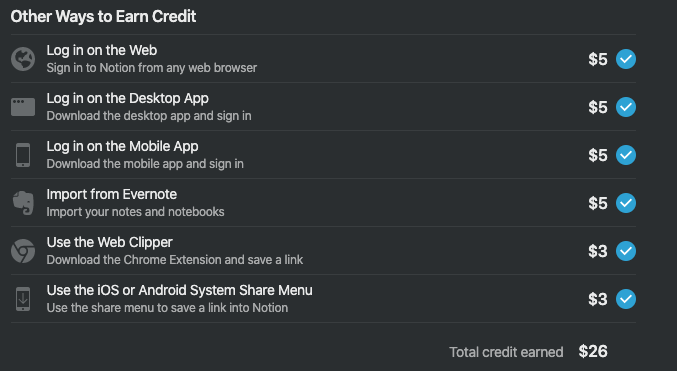
2. Getting Started in Notion
- Create a new workspace. I like to start with a blank template.
- Add an image at the top for inspiration. Hover your mouse at the top, and click Add Cover
- From the menu that pops up, click Unsplash. It’s a free repository of beautiful images.
- Try searching for writing and picking an image you like
- Give your bullet journal a title
Here’s what mine looks like so far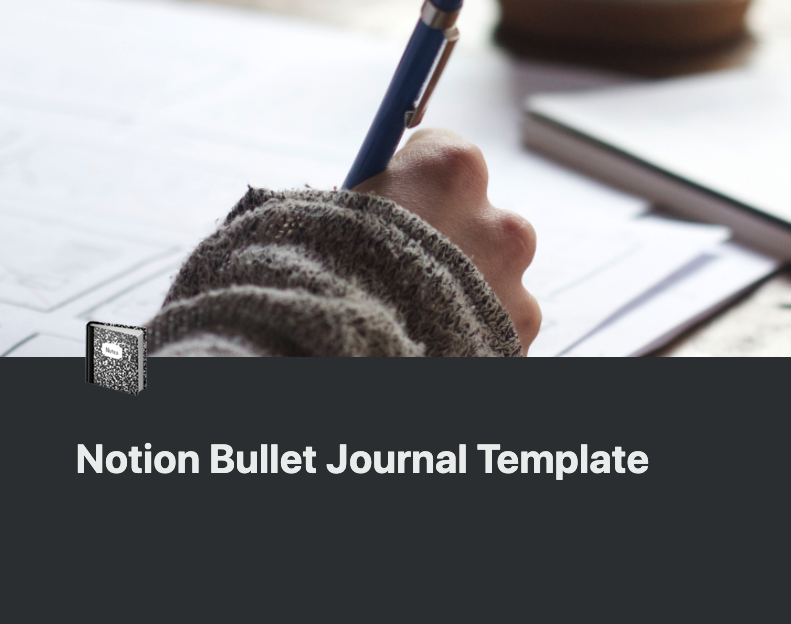
3. Add Your Yearly Goals
Now that your BuJo is looking good, time to add some goals for the year. Click the plus sign to add a new block, then scroll down to Callout. Don’t forget to give your section a header, you can click the same plus sign to create a header. Or, you can type # for a Big header, ## for a slightly smaller header, ### for the 3rd smallest header.
Play around and see what looks good to you!
Here’s what mine looks like.
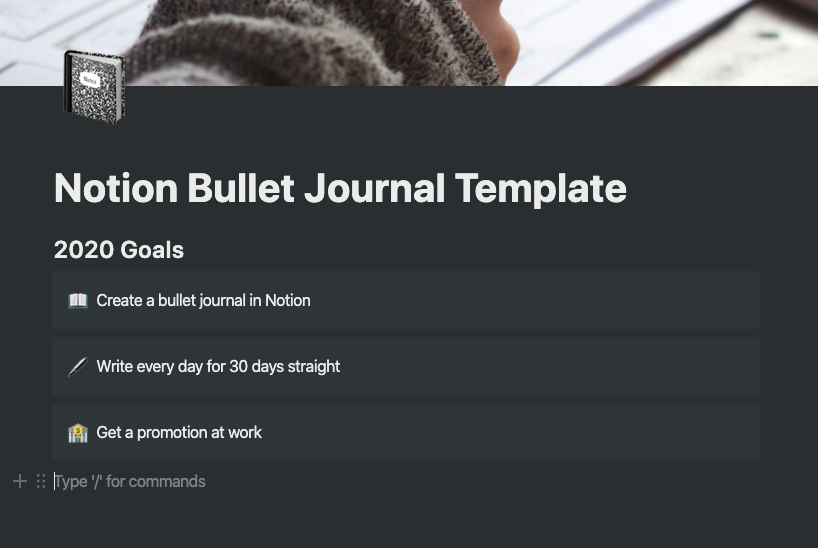
4. Create your index
The cool thing about Notion is that you can create other collections and reference them within your bullet journal. Most BuJo’s start with an Index, and then each subsequent page is numbered. This makes it easy for you to find the specific entry you’re looking for. Notion can help do that automatically.
I prefer to use Toggle Lists, so I can hide them to keep my BJ organized.
Click the plus sign, or just type a / and search for toggle lists.
I created one for my Daily Log and one for my Monthly log.
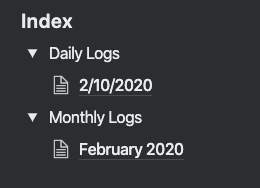
Then, inside the toggle list for Daily Log, add another block to Embed a page. Notion will pop up a new window where you can create your page. This is where you can customize how your Daily Logs and Monthly logs look like. Within your new pages, if you type @ and then start typing, you can reference your daily logs.
See how I typed @, then 2/10, and Notion found my daily entry for February 10th. It’s based on the name of your pages, and in this case I named the page 2/10/2020
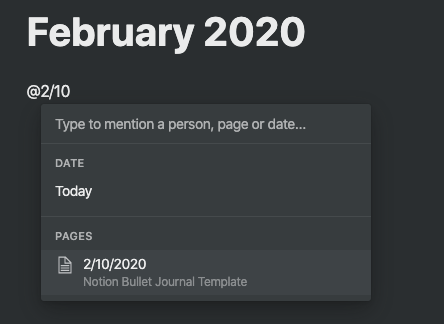
Spend time creating a template for your daily and monthly logs. Then you can just load the template to when you do your daily and monthly log, so you can get straight to the action. A little setup beforehand is the key to your bullet journal success!
5. Add your Future Log Calendar
No bullet journal is complete without a calendar. In BuJu terminology, this is called your Future Log. Store your major events in here, like birthdays, meetings, upcoming concerts, and travel plans.
Luckily Notion makes this super easy.
Click plus, or again try just a / and type calendar, and click Calendar - Inline. This displays your calendar right here.
You can also add a calendar to your monthly logs, and I definitely recommend doing that!
You can add events to the calendar, and then you can reference them in other places. Have a birthday coming up next week? Add it to your calendar, and then reference it in your daily log when it comes up!
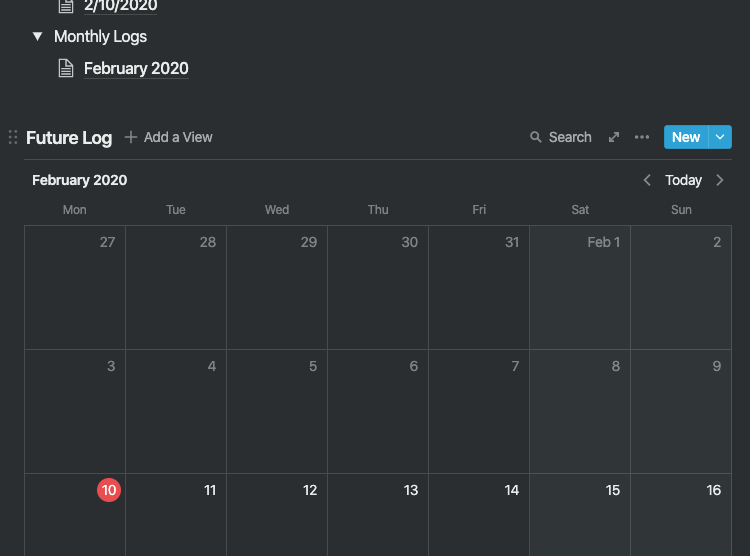
Remember, just type @ and start typing to reference other blocks within Notion.
And that’s how you Bullet Journal in Notion
I hope this was helpful to you. Drop a comment here or in my Notion template with any suggestions or feedback you have. I can’t wait to see how you make your own bullet journal in Notion.